All Elementor addons comes with lifetime license at a very low cost you have ever assumed :) We have added widely used some of the Divi popular plugins and themes to our lifetime list.Elementor Addons
Divi Themes and Plugins
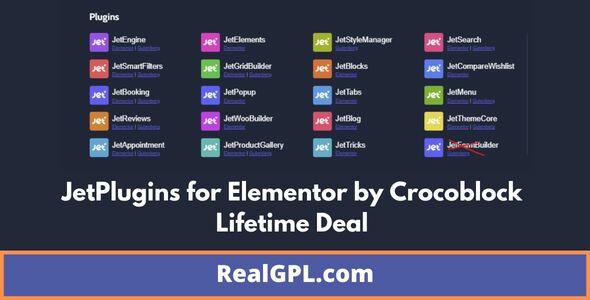
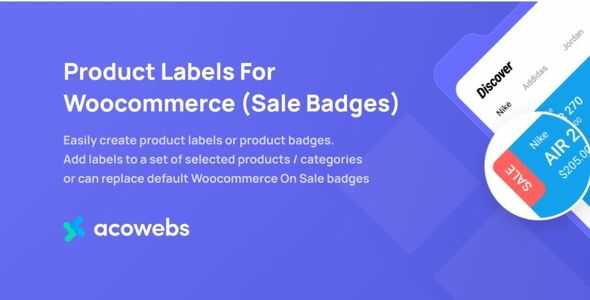
JetFormBuilder by Crocoblock Lifetime Deal With All Addons | One Time Payment
214.56$ Original price was: 214.56$.15.72$Current price is: 15.72$.
- JetFormBuilder by Crocoblock Original License Activation
- License is Valid on One Domain | Buy Additional Quantity for More Domains
- One Time Payment
- Lifetime Automatic Product Updates
- Developer Preview/Demo
- Use All JetFormBuilder Features Without Restriction
Note: Not a part of any membership plan except developer membership
36 in stock
JetFormBuilder by Crocoblock + Addons Lifetime Deal for a single site is $199, here you pay approx 15$ for an original lifetime license per website!
The product covers the original license for the JetFormBuilder by Crocoblock Lifetime Deal. We have answered most of the queries below. Yet, if you have any queries then write us at [email protected] or create a support ticket.
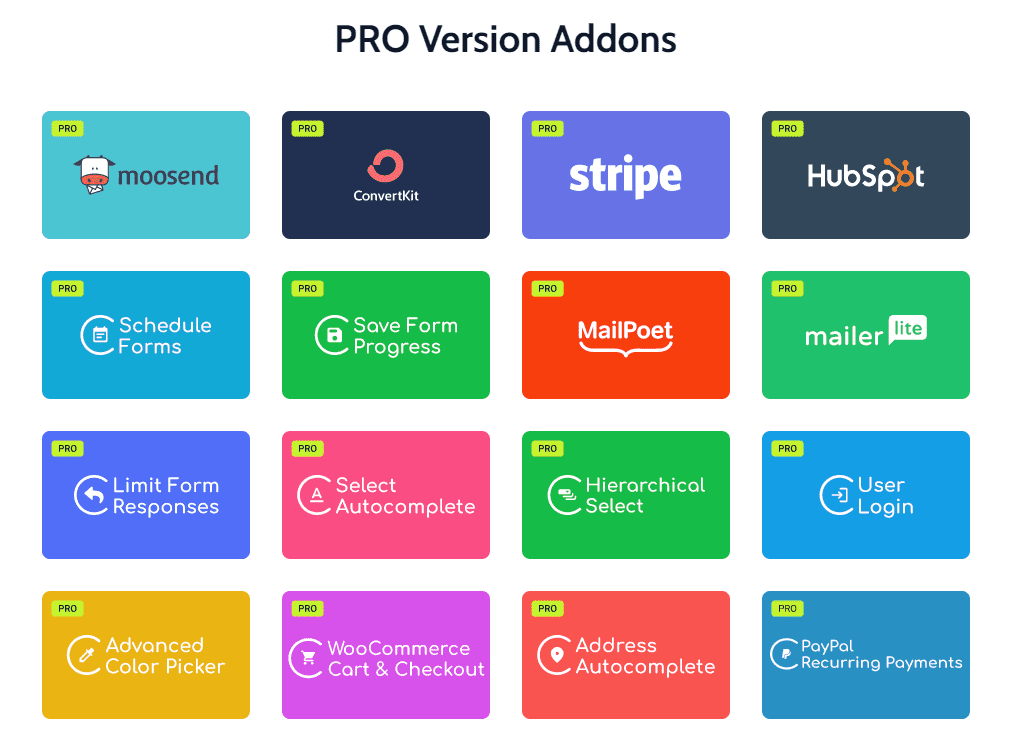
JetFormBuilder by Crocoblock Lifetime Deal - Product Information & Top FAQs
How many licenses I can buy?
You can buy as many licenses as you need. We have not made any restrictions on this. For example – if you need this lifetime license for 2 websites then on the cart page make the quantity two. That’s it. It is quite simple.
If you don’t want to increase the quantity then place a separate order again for the new domain.
Which All JetFormBuilder Addons are included in the download package?
With the downloadable package, you will get these pro addons from Crocoblock-
- Hierarchical Select
- User Login Integration
- Advanced Color Picker
- Select Autocomplete
- Address Autocomplete
- Save Form Progress
- Schedule Forms
- Limit Form Responses
- Mailpoet Integration
- ConvertKit Action
- MailerLite Action
- Moosend Integration
- HubSpot Integration
- PayPal Recurring Payments
- WooCommerce Cart & Checkout Action
- Stripe Payments Integration
How long will it take to activate the license on my domain?
We will activate your license within 1-2 hours of ordering, but this is often much sooner when we are online and if you provide website details on time. In some cases, it may take longer like if you order at midnight or on weekends which is obvious.
Can I change the domain name later on?
Yes, In the case of JetFormBuilder Lifetime Deal domain name can’t be changed. In special cases, we might consider one domain change request
What to do if I lost my license due to website errors/bugs?
If you lost your license for any reason then do not worry. Just create a support ticket from your My Account section and provide us with temporary login details, we will activate it for you instantly when online.
How are we providing high-cost licenses at such a normal cost?
We have taken the JetFormBuilder by Crocoblock Lifetime Deal from the developer which gives us the freedom to use the license on unlimited sites. That’s why we are giving it to people in need like new bloggers and web developers at such a low cost as they can’t afford to invest thousands of dollars in their beginning phase.
What about the auto product updates?
Yes, of course, you will get automatic updates directly from your WordPress section.
By default, WordPress and Gutenberg Editor have no tools that allow you to create forms. JetFormBuilder is a free plugin that can fix that problem. Not only allows it to build the WordPress forms of any layout you need but also adds the functionality to change the form’s design and adapt it to the template of your website.
To create a form with the help of the JetFormBuilder plugin, you’ll have to:
- Install the plugin;
- Build the form layout;
- Choose the fields and customize their look;
- Add the form to the page;
- And – finally – define the style settings of the Form block.
Let’s dive deeper into each of the steps.
Creating a form
According to its purpose, there are different types of forms. For example, there are contact or order forms, as well as forms for booking or appointments. All of them can have different layouts, various numbers of columns, and specific fields. The JetFormBuilder plugin gives you the vast toolset to create any type of form you need.
In JetFormBuilder, you have to create a form first and then add it to the page as one piece. This will allow you to use the once-created form on different pages. Check the form creation guide if you need some help.
Like the puzzle that is pieced together of little parts, the form is built of fields. The list of available options is big enough to satisfy the most refined tastes. All the fields are listed in the Form Fields section, so you can check there what they are meant for and what settings you can use it for.
When you set the form, you will also have to define the Post-Submit Actions. Actually, there you choose what the form will do after the user fills it and clicks the “Submit” button. It can save the data as an item of a Custom Post Type, send the confirmation emails to the address the user left in the form, add a new user, etc. Check out the list of Post-Submit Actions to know what the form is capable of.
Adding the form to the page
It is as easy as adding any of the blocks to the WordPress page. You just have to find the Form block and click on it. There is a detailed overview of the Form block settings, so you will have a document to take a peek at. The process itself is quite easy but if you meet any issues, go through the form addition guide to overcome them.
| Brand | , |
|---|---|
| License |
Original |
| Validity |
Lifetime |
2 reviews for JetFormBuilder by Crocoblock Lifetime Deal With All Addons | One Time Payment
Clear filtersYou must be logged in to post a review.
April SALE – Use coupon code GPL25 for an instant 25% discount on all items
Valid till 30th April.
The offer applies to all items, including Themes, Plugins, Membership Plans, Exclusive, and Lifetime Deals.
Be aware that you have to provide us with temporary login details in order to activate the license on your site. This is required 1 time only.
Know how to generate temporary login details in our tutorial.
Follow our tutorial on this process
Once purchased open a support ticket and provide us with temporary login details to get the license activated.
Rest assured, it hardly takes 2 minutes when we are online.
Best Selling Products
Starter Membership – Access to 5500+ GPL Products For A Month
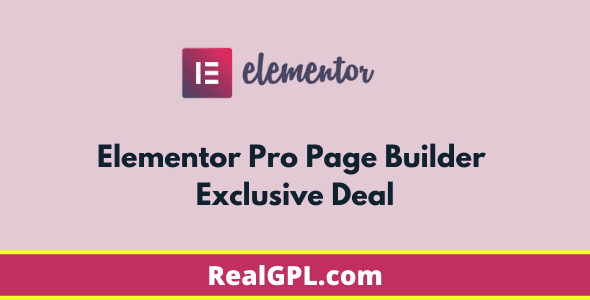
Elementor Pro Exclusive Deal | Original License Activation + Use All Pro Templates + Kit Library
Super Saver Membership – Free Access To 5500+ GPL Products For 6 Months

Rank Math Pro Exclusive Deal | Original License Activation | Automatic Updates
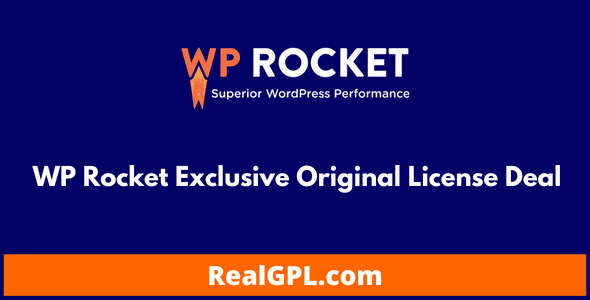
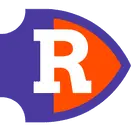
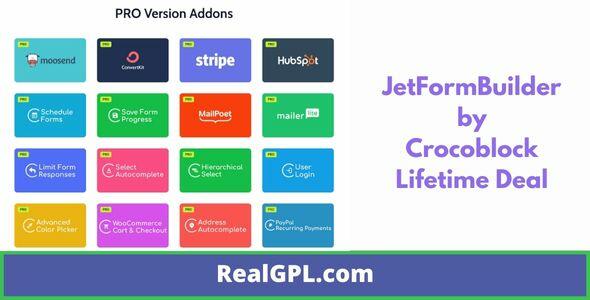
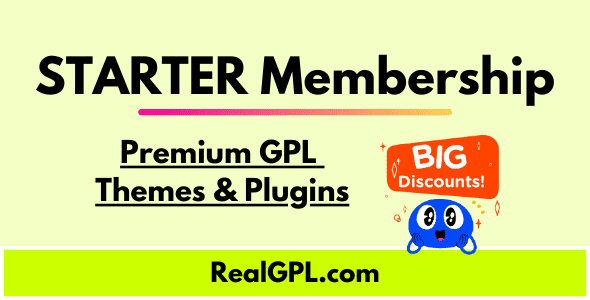

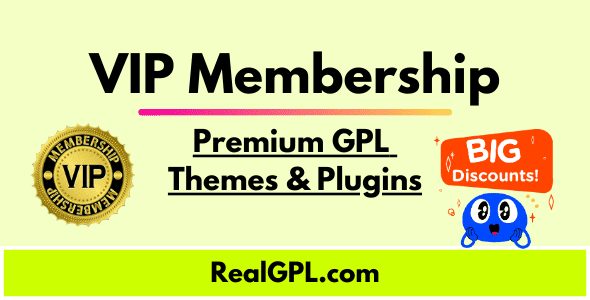
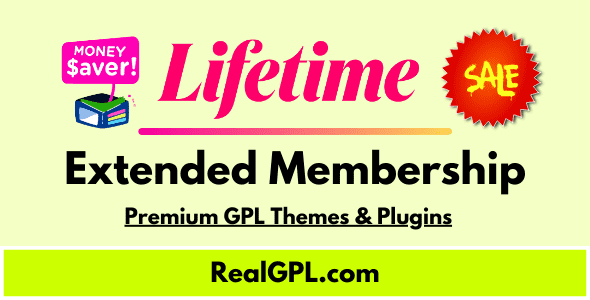
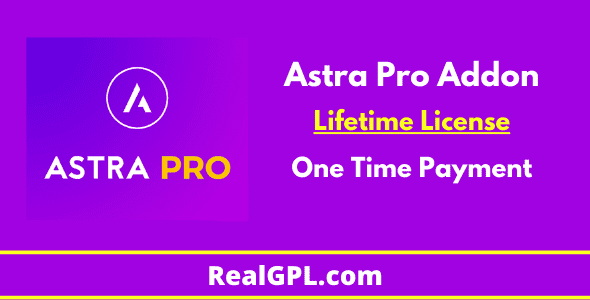

SPINREY INDIA –
Fantastic deal and awesome price, saved me tons of dollars
Tman P –
I loved it, thank you