All Elementor addons comes with lifetime license at a very low cost you have ever assumed :) We have added widely used some of the Divi popular plugins and themes to our lifetime list.Elementor Addons
Divi Themes and Plugins
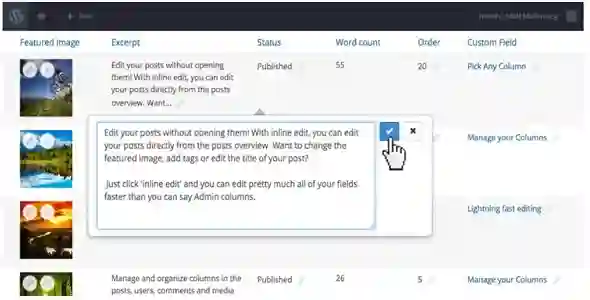

GeoDirectory Events Tickets Marketplace GPL v2.1.2
71.51$ Original price was: 71.51$.3.28$Current price is: 3.28$.
GeoDirectory Events Tickets Marketplace GPL—The GeoDirectory Events Tickets Marketplace extension allows you to sell event tickets easily on your website.
- Use on Unlimited Website – Personal or Clients
- Original Product From the Developer
- Quick help through Email & Support Tickets
- Get Regular Updates For 1 Year
- Last Updated – Jan 12, 2025 @ 12:13 PM
- Developer Live Preview
- Get this Product for Free in All Memberships
GeoDirectory Events Tickets Marketplace GPL Overview
The GeoDirectory Events Tickets Marketplace extension lets you easily sell event tickets on your website.
You can sell tickets for 1 event or millions of events.
If you run a directory of events, this extension will give your event listings owners the option to create tickets for their events and sell them through your website. This will turn your directory into an Online Tickets Marketplace, just like Eventbrite or TicketMaster. You, as the site owner, will have the option to collect a commission for each ticket sold.
This extension can also be used by anyone, to sell tickets of any kind, through their own WordPress website.
- Sell Tickets Independently – Stop paying commissions to ticket marketplaces and sell your events tickets on your website.
- Create a Marketplace – Allows anyone to sell tickets on your Events Directory.
- Collect commissions on sold tickets – Decide how much of a commission you want to charge for tickets sold.
- Printable Tickets with QR Codes – Buyers download and print their tickets and the Event Owner is able to scan the QR code for ticket status.
- Redeem tickets to control access to your events – After scanning the ticket and validating it, event owners can redeem the tickets so that it can’t be used more than once.
- Insights and Analytics for tickets sold – The event owner has basic reports for its own events, while the site admin has reports for all events combined.
Requirements
The GeoDirectory Events Tickets Marketplace extension requires the following plugins:
- GeoDirectory (Free)
- Events Calendar for GeoDirectory (Free)
- GetPaid (Free)
- GetPaid Item Inventory (Free)
- GetPaid Wallet (Free)
If it can’t find them during installation, it will auto-install them for you.
Installation
The first step if you haven’t already, is to install the Events Tickets Marketplace extension. This can be done by following our guides on how to install an extension.
Once installed, the plugin will add a new menu in the WordPress Dashboard called: Tickets with three submenus:
- Sold Tickets
- Reports
- Settings
Step 1 – Settings
Once installed and activated, you can find the Events Tickets settings at Tickets > Settings.
The Events Tickets Marketplace extension comes with sane defaults meaning the default settings will work for the majority of users, however, there are 2 settings that can be customized .
1. Ticket Sales Commission %
This is the amount of each sale that is collected by the site admin
2. Payment Form
The Payment Form can be Check Out (default) or Wallet (Top-Up).
A. Check Out (default) – Users pay the exact amount for the selected Tickets through one of the available payment gateways.
B. Wallet (Top-Up) – Users pay in advance the amount they wish and top up their Wallet. When they select a ticket, the amount is withdrawn from the balance of their wallet.
Step 2 – Allowing Events owners to Sell Tickets
For the event listings owner to be able to sell tickets, you need to add the Sell Tickets block or shortcode to your Events detail page template.
For example, you can add the block to the GD Sidebar of your website, to show the “Sell Ticket” Button to all the Event Listings Owners.
Or you can use this shortcode [gd_sell_tickets primary_color=”primary” secondary_color=”secondary”] wherever you see fit on the Event detail page template.
The result will be that all Event Listing Owners, will now see the “Sell Tickets” button on their event as in the image below. Regular website visitors still won’t see anything.
- Ticket Name
- Ticket Price
- Available Quantity
- Selected by default
- A button to add more Tickets
- The save button.
After creating the 1st Ticket and saving, the “Sell Ticket” button for that event will be replaced by 2 buttons: Buy Tickets (Visibile to everyone) and Ticket Management (Visible only to the Event listing owner).
Clicking on the Ticket Management button, you will be presented with an overlay window with the following data.
- Types: This is the list of your tickets for a particular event.
- Sales: The list of tickets sold for a particular event.
- Report: A simple reporting screen with statistics about ticket sales for a particular event.
- Scanner: This is the scanner that can be used to validate the tickets via input number or via QR code.
Step 4 – Buying Tickets
Clicking on the Buy Tickets button, users are presented with an overlay window with the Ticket Checkout form.
Here users can select the ticket type (if more than one), set the number of tickets required, add their details, and pay via credit card or any other payment form you allow them to settle with.
In this example we are only asking for an email, however, the checkout form builder of the GetPaid plugin will allow you to ask for any kind of information during the checkout process.
Step 5 – Download and print the ticket.
If you click the download tickets button you will be presented with the following HTML tickets
Clicking on the print button will prompt your device to print the ticket or alternatively to print it as a PDF and email it to a friend.
Step 6 – Ticket Management for Listings Owners
Other than creating new tickets and editing existing tickets, event listings owners can:
Step 7 – Ticket Reports for Site Admin
The website admin has 2 pages of reports.
- Sold Tickets – A list of all tickets sold for all Events
- Reports – Insights and Graphs about sales and commissions.
Step 8 – Withdraw funds from the Wallet
We use the GetPaid Wallet free extension to distribute the Tickets sales proceedings to each respective event owner.
All the site admin needs to do is add the Wallet Block, Widget, or Shortcode anywhere on their site where users may see their balance and withdraw at any time.
This is the widget output.
Customizing Ticket and Email templates
There are 2 email templates and 2 templates for the ticket.
Emails:
- wpinv-email-user_tickets.php – the template for the email sent to the user after purchasing a ticket.
- wpinv-email-tickets_sold.php – the template for the email sent to the event owner after a ticket sale.
Ticket:
- ticket.php – the template for the ticket.
- base.php – the template for the page containing the tickets.
In order to customize the look and content of Tickets and Email Notifications sent by this plugin, please copy these files and move them inside your child theme as follows.
- geodir-tickets/templates/emails/wpinv-email-user_tickets.php to your-theme/invoicing/emails/wpinv-email-user_tickets.php
- geodir-tickets/templates/emails/wpinv-email-tickets_sold.php to your-theme/invoicing/emails/wpinv-email-tickets_sold.php
- geodir-tickets/templates/tickets/ticket.php to your-theme/invoicing/’tickets/ticket.php
- geodir-tickets/templates/tickets/base.php to your-theme/invoicing/tickets/base.php
| License Type | |
|---|---|
| Activation |
Pre-activated |
| Brand |
You must be logged in to post a review.
April SALE – Use coupon code GPL25 for an instant 25% discount on all items
Valid till 30th April.
The offer applies to all items, including Themes, Plugins, Membership Plans, Exclusive, and Lifetime Deals.
Best Selling Products
Starter Membership – Access to 5500+ GPL Products For A Month
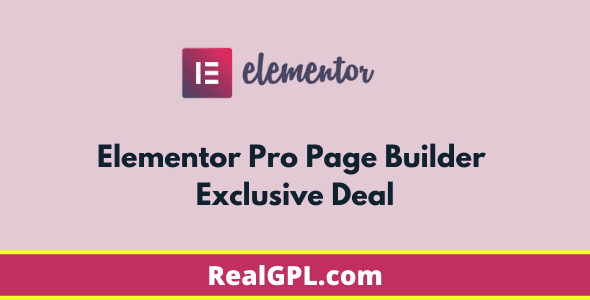
Elementor Pro Exclusive Deal | Original License Activation + Use All Pro Templates + Kit Library
Super Saver Membership – Free Access To 5500+ GPL Products For 6 Months

Rank Math Pro Exclusive Deal | Original License Activation | Automatic Updates
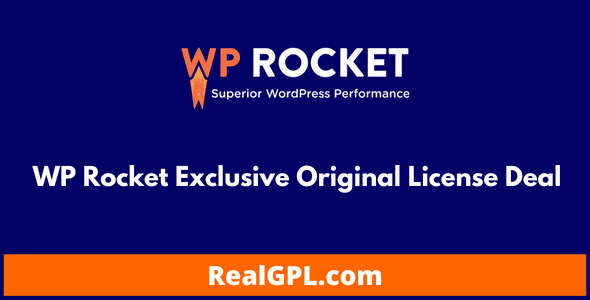
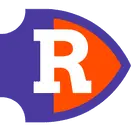

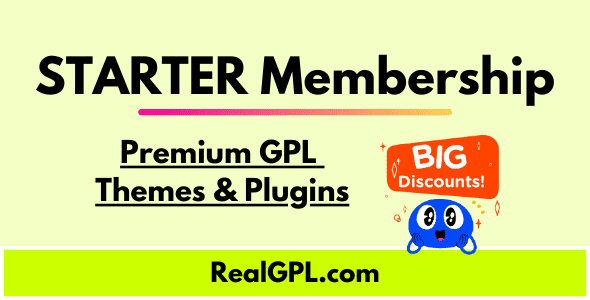

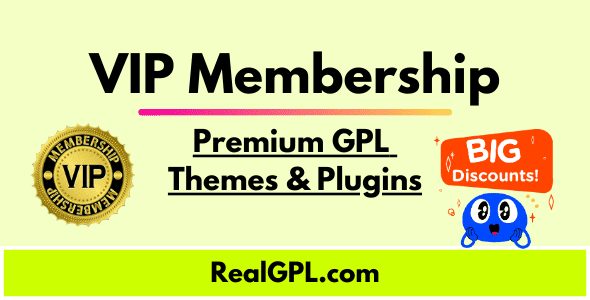
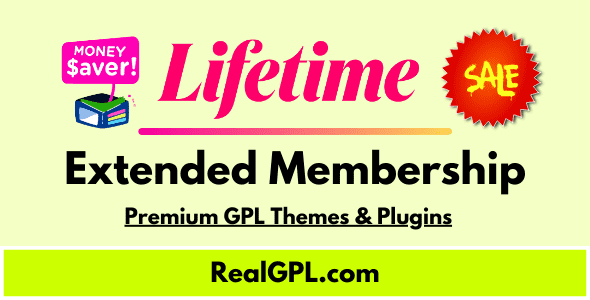
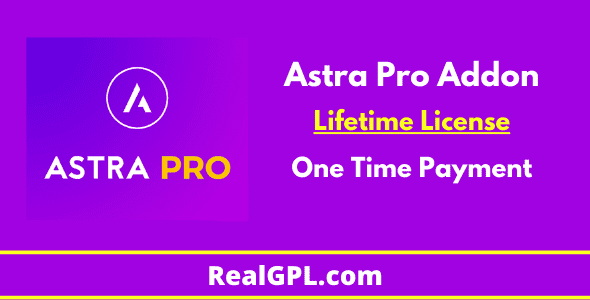

Reviews
Clear filtersThere are no reviews yet.