All Elementor addons comes with lifetime license at a very low cost you have ever assumed :) We have added widely used some of the Divi popular plugins and themes to our lifetime list.Elementor Addons
Divi Themes and Plugins

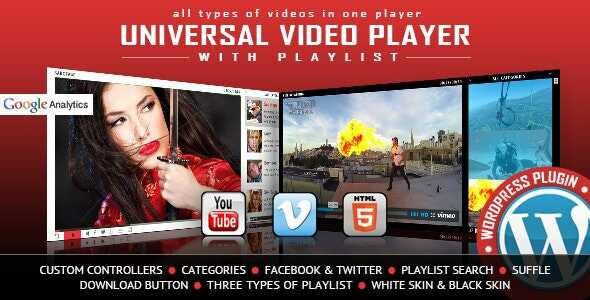
Woocommerce Bulk Table Editor Addon GPL v2.5.6
71.51$ Original price was: 71.51$.3.28$Current price is: 3.28$.
Woocommerce Bulk Table Editor Addon GPL – Edit products, subscriptions, and variations in bulk. Easily create sales, edit prices, alter stock, assign tags, generate SKUs, and much more with Bulk Table Editor!
- Unlimited Website Usage – Personal & Clients
- Original GPL Product From the Developer
- Quick help through Email & Support Tickets
- Get Regular Updates For 1 Year
- Last Updated – Apr 11, 2025 @ 6:57 PM
- Developer Live Preview
- Get this Product for Free in Membership
Woocommerce Bulk Table Editor Addon GPL Overview
Edit products, subscriptions, and variations in bulk. Easily create sales, edit prices, alter stock, assign tags, generate SKUs, and much more with Bulk Table Editor!
Bulk set up sales, update products, subscriptions, and variations
This extension is focused on setting up sales, editing prices, modifying stock, easy bulk updates, generating SKUs, product tagging, and more. The editor also supports custom fields like Wholesale, Name your price, Vendors, and Cost of goods.
Bulk Table Editor can bulk set prices, change stock, adjust decimal values, and set fixed values for products. Starting and stopping sales or offers is incredibly easy with the “clear sales” function. Deleting products can be done seamlessly in bulk as well.
All of these tasks are easier to accomplish thanks to the row filter function. Quickly look through a large number of products, product variations, and existing sales.
Other Values and SKU Generator.
Easily update values in bulk, including featured products, SKU, tags, backorders, stock status, visibility, and measurements (weight, length, width, and height). In this table, you can also easily add, update and delete featured images on your products/variations. The SKU generator is handy for creating SKUs on products or variations.
One way to do this is by using the bulk function generate + Add product ID before, this will create unique SKUs on all of your selected products.
Example – set up a sale
If you have a clothing store and wish to set up a new sale for the T-shirts category, just select the category “T-shirts” and enter a value into the bulk function for sale price. For example, select the dropdown box, choose decrease in %, then enter the sale amount of 20%. Bulk Table Editor will then calculate a 20% sale price based on your current set product price and will apply the new price to all products in that category.
If you’d like to round your price afterward, you can just use the bulk function again and use the available rounding options. For example, the round by two decimals will change a price from 19.75 to 19.80.
After this, you can set the sale start and end date. Just select the dates in the bulk functions for both start and end dates. Bulk Table Editor then fills in the rows for you automatically. Set a sale start and end time if you like ( NEW ).
If you don’t want certain products included, you can uncheck those products then click the “save all” button. The sale percent (sale %) column shows what percentage discount your existing sale is set to.
That’s it — your sale is now all set up and ready to go on your specified start date.
| Brand | |
|---|---|
| Activation |
Pre-activated |
| License |
GPL |
You must be logged in to post a review.
April SALE – Use coupon code GPL25 for an instant 25% discount on all items
Valid till 15th April.
The offer is applicable to all items, including Themes, Plugins, Membership Plans, Exclusive, and Lifetime Deals.
Best Selling Products
Starter Membership – Access to 5500+ GPL Products For A Month
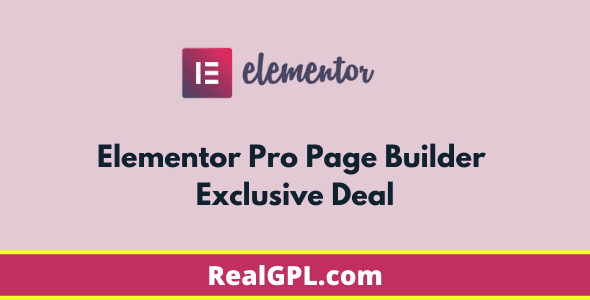
Elementor Pro Exclusive Deal | Original License Activation + Use All Pro Templates + Kit Library
Super Saver Membership – Free Access To 5500+ GPL Products For 6 Months

Rank Math Pro Exclusive Deal | Original License Activation | Automatic Updates
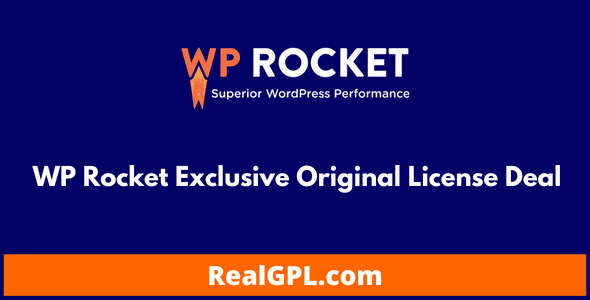
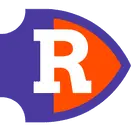
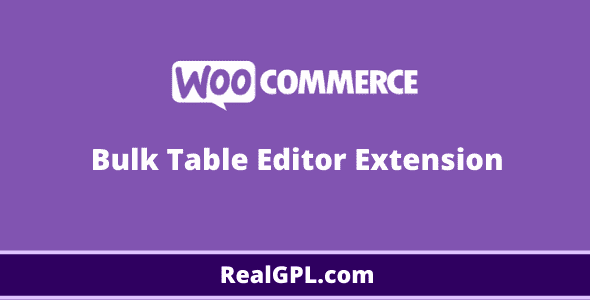
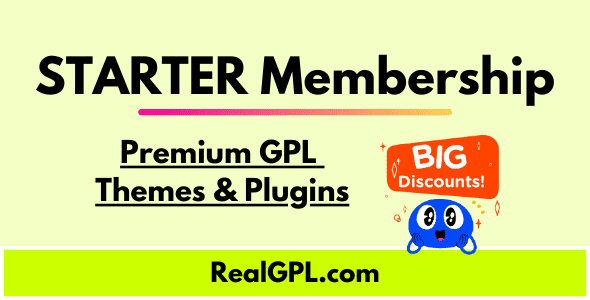

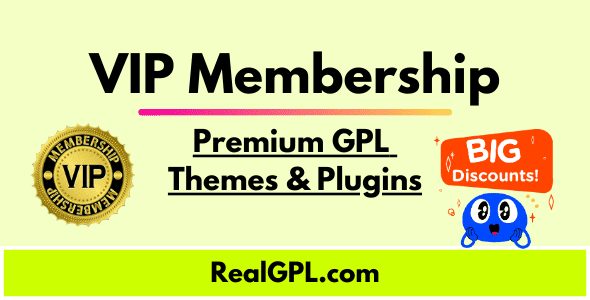
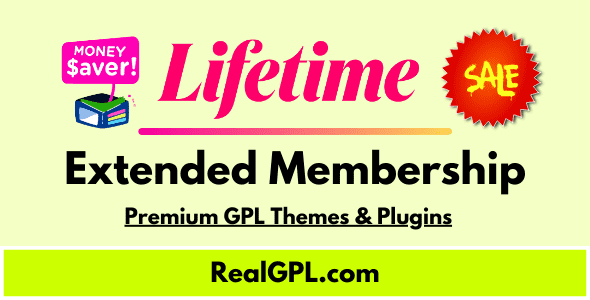
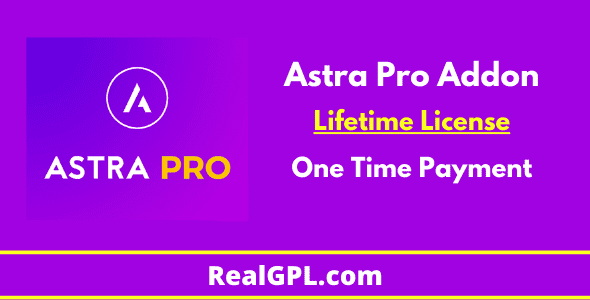

Reviews
Clear filtersThere are no reviews yet.