All Elementor addons comes with lifetime license at a very low cost you have ever assumed :) We have added widely used some of the Divi popular plugins and themes to our lifetime list.Elementor Addons
Divi Themes and Plugins

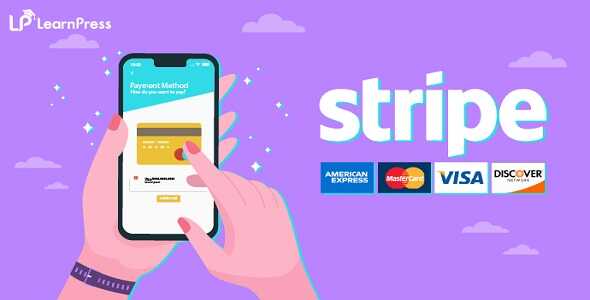
LearnPress Frontend Editor v4.0.6
41.47$ Original price was: 41.47$.3.13$Current price is: 3.13$.
- Unlimited Website Usage – Personal & Clients
- Original GPL Product From the Developer
- Quick help through Email & Support Tickets
- Get Regular Updates For 1 Year
- Last Updated – Sep 4, 2024 @ 5:31 PM
- Developer Live Preview
- Get this Product for Free in Membership
Frontend Editor add-on for LearnPress enables your courses to be edited from the frontend. Your instructors don’t need to go to the WP Dashboard to create and edit courses anymore with the Frontend Editor add-on.
- Create a page where all instructors can access and edit courses on the frontend, without having to access WP Dashboard.
- You can create courses, edit courses, create lessons, edit lessons, configure course setting with this frontend editor add-on.
How Frontend Editor Add-on for LearnPress works?
After installing and activating the Frontend Editor for LearnPress LMS successfully, you will need to go to your LearnPress settings to create the Frontend Editor Page so your instructors can access it.To do that, please go to your WordPress Admin Dashboard > LearnPress > Settings > Frontend Editor
Then, create a page by typing the name of the page in the Dashboard Page setting. In this example, I used the page title “FrontendEditor-Page”. You can use any page title you want. You can only use the title in your language. Then click on OK[Enter] to create the page and click on the button Save Settings to save it.
Then, it’s done, you can access the page from your top menu:
Note: Note: Settings necessary to avoid unintended conflicts
When installing Frontend Editor, please disable Debug Mode of Learnpress
The main page displays the number of users to the course, some basic information about it and it lists all the courses available that the instructor can manage. You can also search and do some course filters here.
There are three main Tabs in a course editor:
- General Tab: Where we configure some general settings of the course like the title, description, feature image, and category, etc.
- Curriculum: The curriculum of the course, where you add/remove/edit the course’s lesson and quiz.
- Settings: Basic settings of the course, and most importantly, the settings with other LearnPress add-ons.
| Brand | |
|---|---|
| Activation |
Pre-activated |
| License |
GPL |
You must be logged in to post a review.
April SALE – Use coupon code GPL25 for an instant 25% discount on all items
Valid till 30th April.
The offer applies to all items, including Themes, Plugins, Membership Plans, Exclusive, and Lifetime Deals.
Best Selling Products
Starter Membership – Access to 5500+ GPL Products For A Month
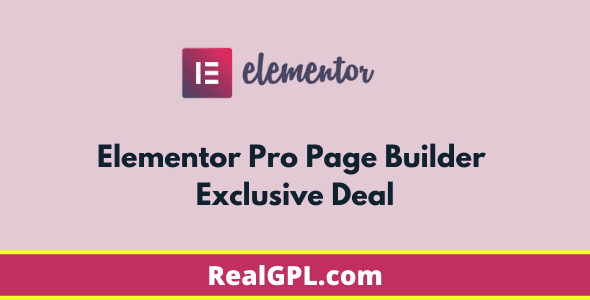
Elementor Pro Exclusive Deal | Original License Activation + Use All Pro Templates + Kit Library
Super Saver Membership – Free Access To 5500+ GPL Products For 6 Months

Rank Math Pro Exclusive Deal | Original License Activation | Automatic Updates
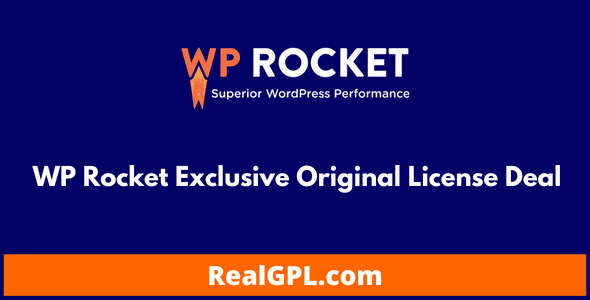
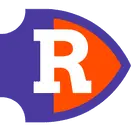

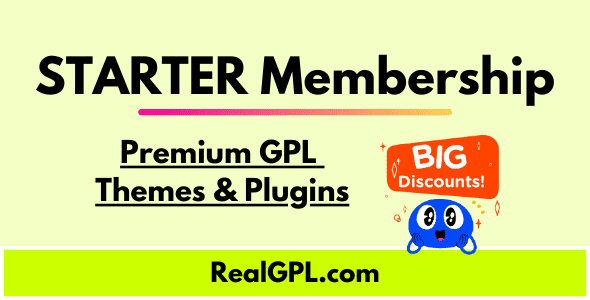

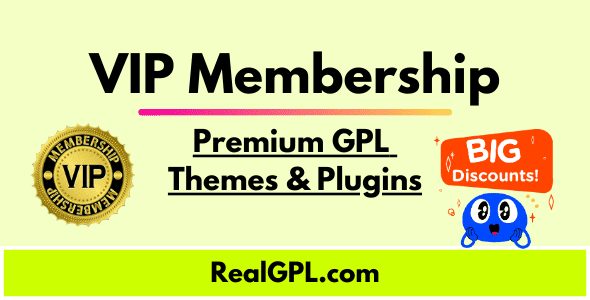
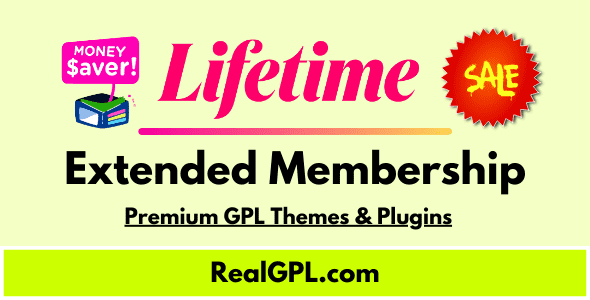
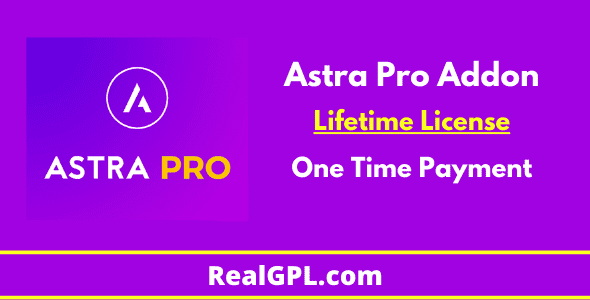

3 reviews for LearnPress Frontend Editor v4.0.6
Clear filtersThere are no reviews yet.