All Elementor addons comes with lifetime license at a very low cost you have ever assumed :) We have added widely used some of the Divi popular plugins and themes to our lifetime list.Elementor Addons
Divi Themes and Plugins
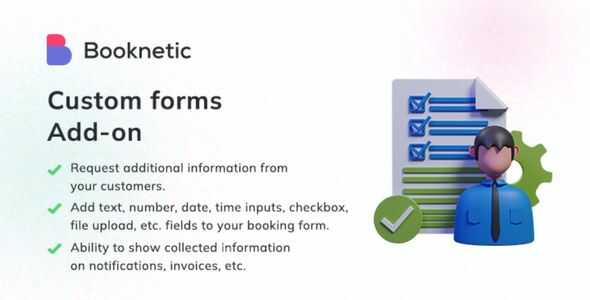
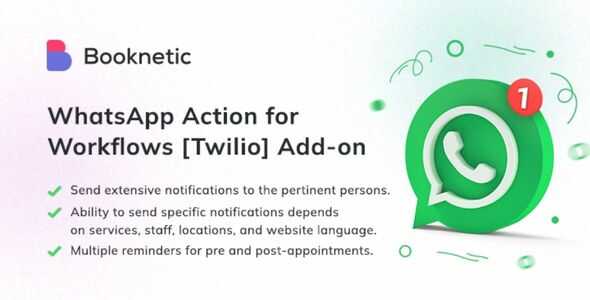
Coupons for Booknetic Addon GPL v1.2.2
58.64$ Original price was: 58.64$.3.13$Current price is: 3.13$.
Coupons for Booknetic Addon GPL – With the Booknetic plugin, you can provide specific discount coupons for your customers. Go to the Coupons menu and click on the ADD COUPON button to add a coupon.
- Unlimited Website Usage – Personal & Clients
- Original GPL Product From the Developer
- Quick help through Email & Support Tickets
- Get Regular Updates For 1 Year
- Last Updated – Jan 24, 2024 @ 2:01 PM
- Developer Live Preview
- Get this Product for Free in the Membership
Coupons for Booknetic Addon GPL Overview:
With the Booknetic plugin, you can provide specific discount coupons for your customers.
Go to the Coupons menu and click on the ADD COUPON button to add a coupon.
Code: You add a random code for a coupon. If you give this code to your customers, they use this code to activate a coupon. Make sure that the code you entered does not have another coupon.
Discount: You can make two types of discounts with coupons by adding a percentage or a concrete price. For example, there’s a 20% or $25 discount to customers who use this coupon.
Applies date from: If you want the coupon to be active from a specific date, please click that date in this section. Otherwise, keep it empty. Customers will not be able to use the coupon earlier than the selected date.
Applies date to If you want your coupon to be active to a certain date, set the date here. Otherwise, keep it empty. Customers will not be able to use this coupon later than the selected date.
Usage limit: If you wish to limit your coupon usage, enter the amount here. Otherwise, keep it empty. For example, only 20 customers can benefit from this coupon.
Once per customer: If a customer can benefit from this coupon once, you should activate this checkbox.
Services filter: You can add your services with this option if you want this coupon to apply for specific services. Otherwise, keep it empty, and the coupon will apply to all available services.
Staff filter: The same as services, you can add your staff with this option if you want this coupon to apply for specific staff. Otherwise, keep it empty, and the coupon will apply to all available staff.
After filling in all details, you can add your coupon to the list by clicking the ADD COUPON button.
You can filter the coupons with easy search and filters. You can also see how many coupons are used in the list.
You can delete or edit any of the coupons by clicking on the options in front of that coupon and then clicking on the Edit or Delete button.
You can also delete coupons in bulk by selecting coupons and clicking the delete button at the bottom.
It is also possible to view the usage history of the coupon. Thus, you can see who used the coupons for which appointments.
| Brand | |
|---|---|
| Activation |
Pre-activated |
| License |
GPL |
You must be logged in to post a review.
April SALE – Use coupon code GPL25 for an instant 25% discount on all items
Valid till 30th April.
The offer applies to all items, including Themes, Plugins, Membership Plans, Exclusive, and Lifetime Deals.
Best Selling Products
Starter Membership – Access to 5500+ GPL Products For A Month
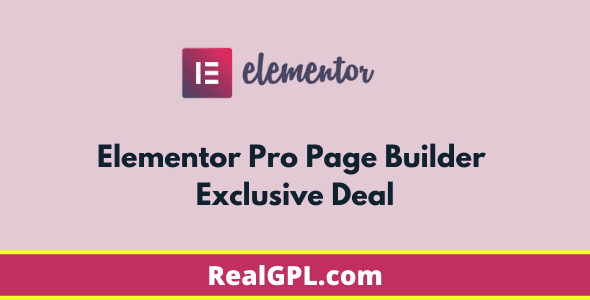
Elementor Pro Exclusive Deal | Original License Activation + Use All Pro Templates + Kit Library
Super Saver Membership – Free Access To 5500+ GPL Products For 6 Months

Rank Math Pro Exclusive Deal | Original License Activation | Automatic Updates
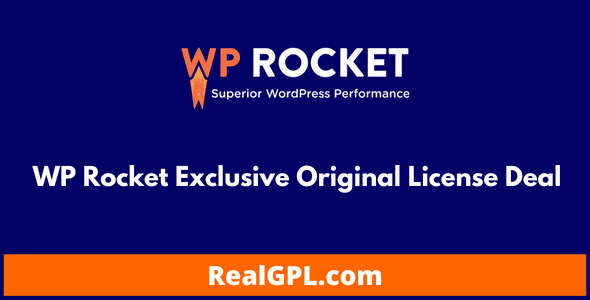
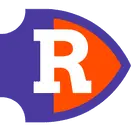
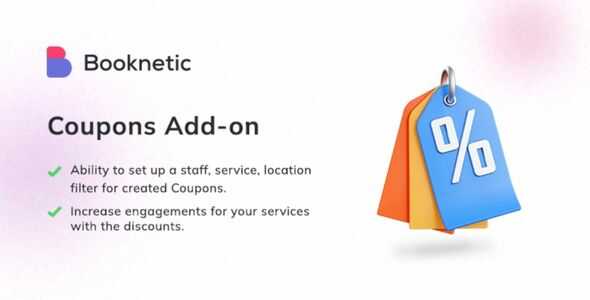
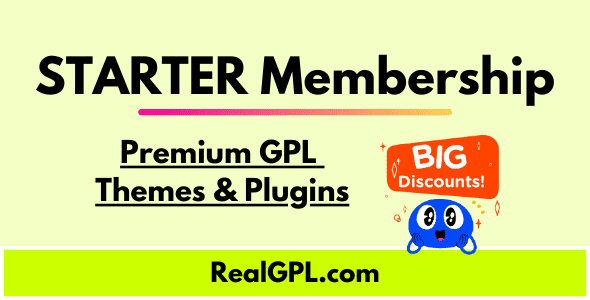

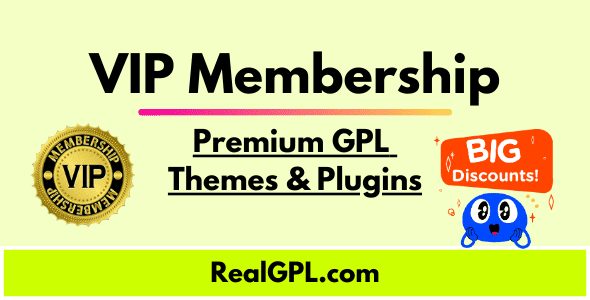
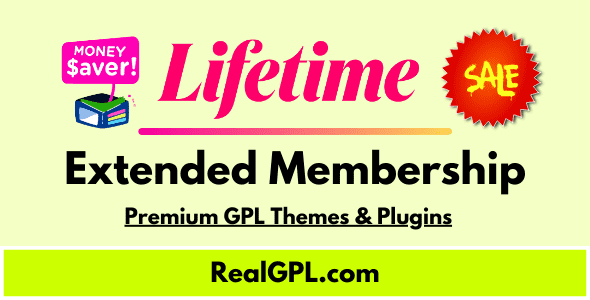
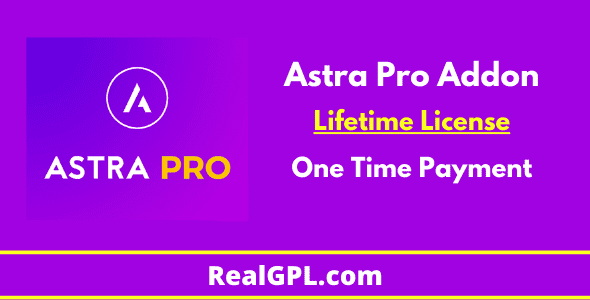

Reviews
Clear filtersThere are no reviews yet.