All Elementor addons comes with lifetime license at a very low cost you have ever assumed :) We have added widely used some of the Divi popular plugins and themes to our lifetime list.Elementor Addons
Divi Themes and Plugins
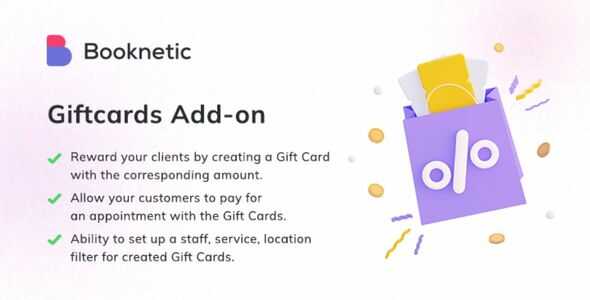
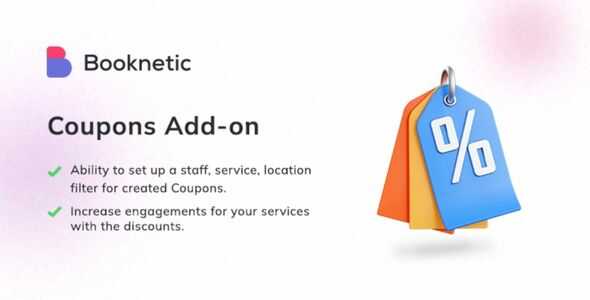
Booknetic Custom Forms Addon GPL v2.1.5
58.64$ Original price was: 58.64$.3.13$Current price is: 3.13$.
Booknetic Custom Forms Addon GPL – Booknetic Appointment Booking Plugin has developed a Form Builder to solve such problems. Moreover, you don’t need to know any code or HTML for building such custom forms. Even you will not need to waste your extra disk space by installing the most used 3rd party form plugins.
- Unlimited Website Usage – Personal & Clients
- Original GPL Product From the Developer
- Quick help through Email & Support Tickets
- Get Regular Updates For 1 Year
- Last Updated – Oct 31, 2023 @ 7:40 AM
- Developer Live Preview
- Get this Product for Free in the Membership
WordPress Appointment Booking Plugin with Custom Forms
Although Booknetic Appointment Booking Plugin is designed for all businesses, particular forms may be required in some business processes. For example, you can ask your clients to fill in particular fields before coming to the appointment. Or you can ask your client to upload a special document to the system before arranging a meeting. Maybe you can request the links to customers’ social media accounts. Or you can ask them to fill out a short test before the appointment.
Booknetic Appointment Booking Plugin has developed a Form Builder to solve such problems. Moreover, you don’t need to know any code or HTML to build such custom forms. Even you will not need to waste your extra disk space by installing the most used 3rd party form plugins.
With the help of this module, you can customize your custom fields for your business by using the multi-function Form Builder for your Front-end booking panel. You can use several forms at the same time. The following input types can be used on collecting additional information from your customers.
Label – This field will not contain any labels that are desired in your form. There will be no functionality available. You can simply add text labels.
Text input – This input can be used if you want a piece of brief information about customers consisting of a short sentence or a single word.
Text area – If you require more information, this entry will be suitable for you.
Number input – If you want your customers to let you know any number, this input is exactly what you are looking for!
Date input – Your customers can send you information including birth date or any other date with the help of this form.
Time input – Do your customers need to tell you any additional hours? You can use that input!
Select – This input allows your customers to choose from multiple selections.
Checkboxes – Checkboxes add the checkboxes that customers marks on to your form. It can be used for terms and conditions.
Radio buttons – Using the radio buttons, you can ask your customers to choose from multiple selections.
File – Do customers need to send you any files? It can be an image or any file. You can determine the file format.
Link – You can use this field if you want to add a link to your form.
Email – You can add an Email field to your Information section and request the additional email address from your customer. Notifications can be sent to this email address automatically.
Phone – You can add a Phone field to your Information section and request an additional phone number from your customer. Notifications can be sent to this phone number automatically.
After finishing and saving the form, you can display the Information step of the front-end interface of the Booknetic Appointment Plugin. After the client completes the appointment, the form will come to your system with other information.
| Brand | |
|---|---|
| Activation |
Pre-activated |
| License |
GPL |
You must be logged in to post a review.
April SALE – Use coupon code GPL25 for an instant 25% discount on all items
Valid till 30th April.
The offer applies to all items, including Themes, Plugins, Membership Plans, Exclusive, and Lifetime Deals.
Best Selling Products
Starter Membership – Access to 5500+ GPL Products For A Month
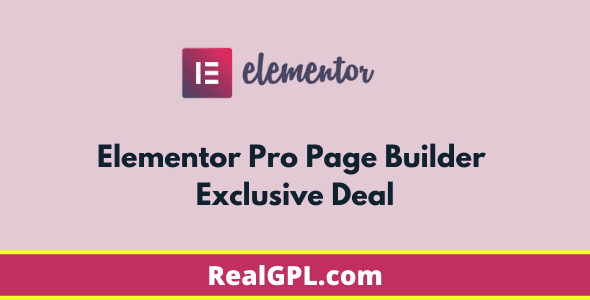
Elementor Pro Exclusive Deal | Original License Activation + Use All Pro Templates + Kit Library
Super Saver Membership – Free Access To 5500+ GPL Products For 6 Months

Rank Math Pro Exclusive Deal | Original License Activation | Automatic Updates
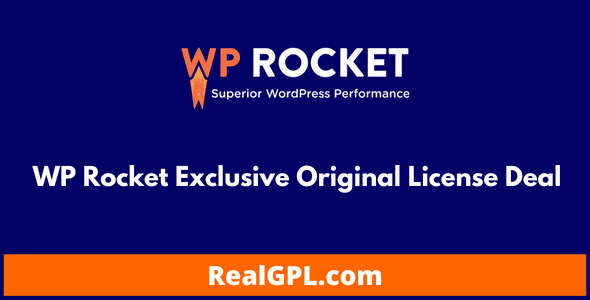
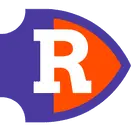
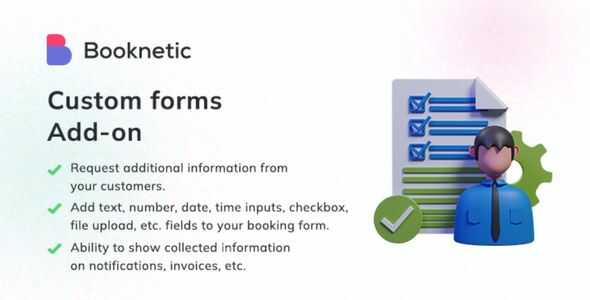
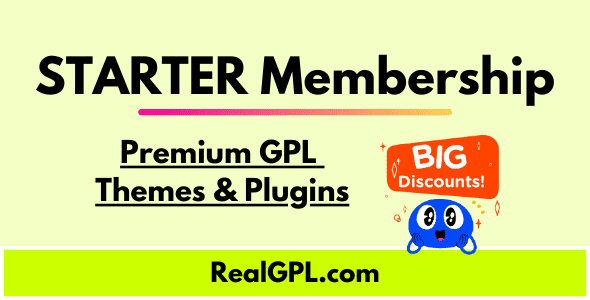

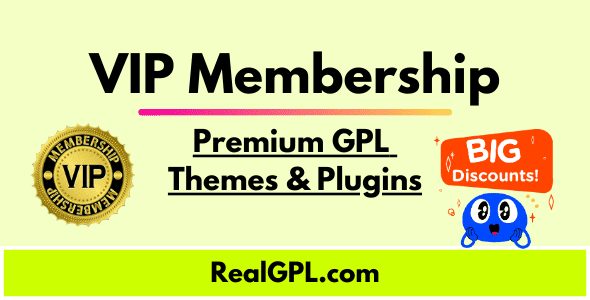
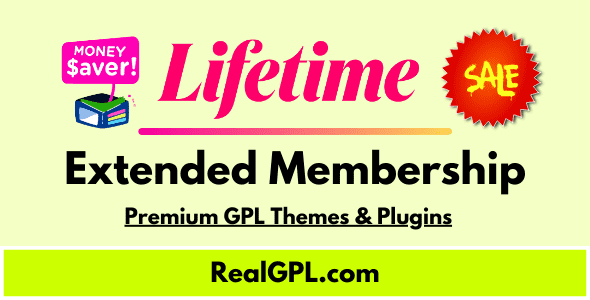
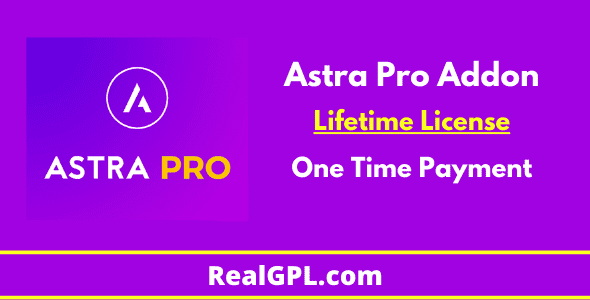

Reviews
Clear filtersThere are no reviews yet.